How to Solve When Safari Can’t Open The Web Page
To search for information with the help of the internet on all devices you need at least one good web browser, where you can easily search for desired information. Safari browser is the most prominent web browser for iOS platform devices, while many users prefer to use it happily. As an iOS device user in case if the Safari browser does not open the page then it can interrupt your work, but there may have multiple reasons behind such kind of issue.
In this article, you will get to know if the Safari browser is either not working properly or not opening the page then which helpful resolution methods you can try for it. Currently, if you have been stuck in this situation then you may get the reference of this article to solve this issue.
You will get to read some possible reasons behind to page not opening the issue on the Safari browser, apart from that we will discuss how can anyone solve such kind of issue immediately when they need quick resolution about it.
Safari cant Open the Page
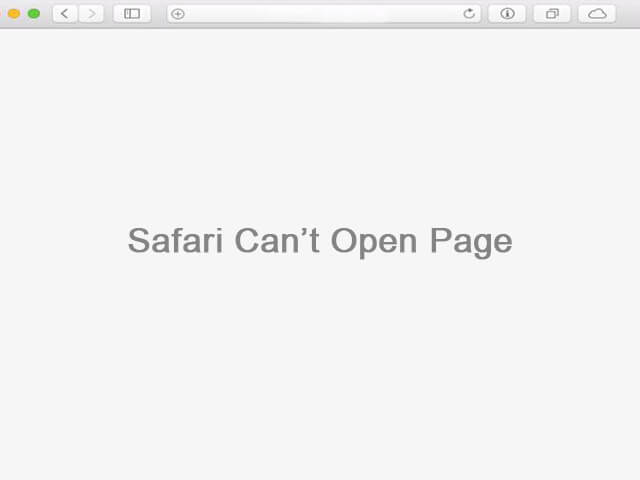
Main Content:
- Possible Reason Behind Safari Can not Open The Page.
- Effective Resolution When Safari Can not Open The Page.
- Safari Browser Not Open the Page on iPhone, iPad.
- Conclusion.
- FAQ.
Possible Reason Behind Safari Can not Open The Page.
Generally Safari works good without any issue, but due to some minor reasons users go to unable for opening page there. You can see some possible reason which affects on browser performance while resultant comes as not opening the page. Such kinds of reasons are mentioned below lets check them one by one.
- Safari cannot open the page because the address is invalid.
- Safari can not open the page because server can not be found.
- Blocked site accessing.
- Safari Cannot open the page because too many redirects occurred.
- Need to change DNS settings.
- Not clearing browser cache from long time.
- No updation to browser with latest version.
- Device may got hang.
- Unsupported site accessing on Mobile.
- Device not connected to the internet.
So up till now, you have read some possible reasons, which can interrupt Safari browser performance. Apart from that, you got a rough idea about it, like why this browser sometimes doesn’t support opening the page.
Next, you will get to read some effective and helpful resolution methods with the help of them you will solve this issue very easily, at first you need only to check the actual reason behind stopping your web browser’s work.
Effective Resolution When Safari Cant Open The Page.
One by one we will discuss some effective resolution methods so that you can check possibilities like in actual what is the basic reason behind to unable your Safari browser for work. You can try this method as per the current situation about happening into your browser, for sure you will get success to solve page not opening issue.
1. Check URL
Sometimes you may try to visit any specific website whose URL can be wrong during the type. The reason behind this act like either you don’t know the correct address of that website or you haven’t copied the website address in a proper way.
Whenever such kinds of activities going to happen by your side then the site can not load properly while as usually Safari browser performs as an unable to open this site. This can be the main reason Safari can not open the page.
To resolve this issue always try to check the URL before typing or pasting into the browser search field, you need to do such things carefully. If your website URL is incorrect and it is the only reason due to the Safari browser is unable to open the page then it can be solved by inserting the correct website URL over there.
The invalid website address can not open the website in any browser. If URL is correct while also Safari browser is still unable to open the page, then you may try to apply next some methods.
2. Check Internet Connection
The laggy internet connection can create many obstacles during the accessing of the website on the Safari browser. Sometimes your local area internet connection may get poor due to some technical issue, while it affects directly your browser usage.
The reason behind that is, every browser needs a stable internet connection so that website can get loaded easily. In case of internet connection is very low or poor and you want to access any specific website on Safari that time browser may get stuck during the loading. While after a few seconds you can see warnings on your device screen like ‘ This site can’t be reached’ or ‘ Can not open the page’.
Currently, if you are facing a similar issue on your Safari browser then at first you need to go for checking your internet connection speed. If your internet connection is really laggy then you need to switch your internet connection so that the Safari browser will be able to get a stable internet connection.
While after switching internet connection you will get to see that you are able now to open websites over there. In another case, if your internet connection is stable while other apps and everything works well, but only the Safari browser is unable to open the page. So now we can say, there may be any other issue due to that browser is still unable to open the page. To solve this issue you may try to use any other methods in this article.
3. Update Safari Browser
Every software offers updates after some short duration like weekly or within 15 days etc. So every user should have to avail of that recent version update for their program/app. Some users are very much prompt like they keep watch on recent update availability and updating Safari browser on time.
But many users ignore to update process for the Safari browser, while same way for a long time if you are not going to complete the Updation process with your Safari browser then it can be the possible reason behind stopping work on the Safari browser. Due to that, you may unable to load or launch a website on this browser, while you can get to see an error message on the screen like ‘Can not open the page’.
If you are a user who hasn’t completed updating process with the Safari browser for a long time then at first you should go for update your browser with its latest version. After completion of the update process you will be able to launch a website on the Safari browser, if you have recently updated the Safari browser then also you are unable to open the page then there may be any other specific issue due to that browser refusing to open it the page.
In this scenario, you can try any other method, among the all given methods in this article.
4. Connect Your Device Properly With Internet
Doesn’t matter which kind of device you are currently using among from MAC, iPhone, or iPad, every time when you want to visit any specific website through the Safari browser that time if your device doesn’t connect properly to the internet, then you may unable to open the website on the browser.
Now if you are facing a similar issue like Safari browser showing you an error message on the screen that can not open the page then on a priority base check whether the device is connected to the internet or not. If not, then connect your device properly with the internet so that the Safari browser will get internet supply, while immediately you will see there that browser is able now to open the website.
If your device has already connected with the internet supply and still you are facing an issue about opening the page on the Safari browser, then you will need to try any other method to resolve this issue.
5. Clear Browser Data And Cache
In a whole day, you search various types of information through the browser, every time when you load a website via Safari browser that time some data and cache go-to store in the browser.
Frequently when we use a browser then such kinds of cache and data are stored within a browser while there is a need to clear them all time to time. If you are not clearing browser cache and data on time then it can be possible that the browser may unable to load websites.
So when you face such kind of issue that your Safari browser not responding you to open the page then on a priority base you need to go for clearing the cache of the browser. Also, try to remove previous websites data from there, it can help to improve your browser performance.
For sure, if you are clearing browser cache and data, you will get some help to load the website over your Safari browser. Apart from that, you can get to see some beneficial changes in your browser like its speed and performance will improve effectively. This resolution method will remove almost all existing issues from your browser, so try to apply this method.
After using this method then also your Safari browser still behaving problematically then you may get try to use other methods which have been mentioned in this article.
6. Restart Your Device
Due to frequent use of browsers and apps on your device sometimes the device can go to hang, while low RAM or device memory can be the possible reason due to that device can possibly go to hang.
If the above condition matches with your device and still if you are trying to load the website on the Safari browser then the browser can refuse to load the website there and the website page can’t open there.
To solve this issue at first, you need to switch off your phone and keep it switch off for a few minutes then restart it. This action can give stability to your device for working better while then you can try to load website on Safari browser, in this way you can try to open the website on Safari browser.
If the low phone memory is the main issue because that phone going to hang then you can try to work on that like you can delete some unwanted data from your device.
7. Try to Check Website is Blocked or Not
Some websites are blocked for some specific countries or regions. If other websites are opening on your Safari browser and some specific website are showing errors to open there, then you need to check whether these websites are blocked or not.
So every time you need to check whether you are trying to open a blocked site or not, in case if the website is blocked which you want to open, then you can try VPN software to open such sites.
8. Change DNS Settings
If the domain name system of your device gives preference to open some specific websites only then you will need to do some changes to DNS settings. This may be the possible reason due to that the web page is unable to open on the Safari browser.
So you should check first the exact reason behind this issue if due to DNS settings such kind of issue exists in your browser then you need to either try to change DNS settings or you may try to use google public DNS.
9. Correct Webpage Redirect Issue.
When you try to open any webpage and if it goes redirect many times then there may be outdated redirect information is existing in your browser so you can fix this issue with the help of below given simple steps.
- In Safari browser, choose preferences from menu bar.
- Next you will need to click or tap on the privacy icon.
- Now click or tap on ‘Manage website data option.
- Once you will get the search filed option then find for redirecting website.
- You will get to see such sites which have redirected many times so choose the remove option and tap or click on that. In this way, the Safari browser removes stored website data as well as cache and cookies within the browser.
- Finally when everything has been done then close all Safari preferences.
- You can try to open a web page if the web page going to open, it means your issue has been resolved if not then you can delete all website data where up till now you have been visited via Safari browser.
If the reason behind to Safari browser not opening the page is too many website redirects then you can solve this issue with the help of the above given simple steps, else you can try other methods if the problem still continues.
10. Try to User Secure Server Service.
If you are getting errors like, “safari cannot open page because the server cannot be found’ and you are unable to open a web page thereon the browser then you need to check whether your server service is secure or not.
If this is the only reason due to that browser is unable to open the website then you need to configure about secure server service while once you have done this task your Safari browser can start to open a web page.
Safari Cannot open page iphone, iPad.
If you are trying to open a website on a Safari browser with the use of iPhone and iPad and web pages aren’t opening there, then the reason behind this issue can be similar to the above information which we have discussed.
If safari cannot open the page because your iPhone is not connected to the internet. If it is connected then you may try to use other resolution methods which we have earlier discussed in this article. This resolution method can work on iPad too where if this browser not working properly while error relates to web page opening.
Conclusion
There are so many possible reasons if the safari browser is unable for web page opening. You can see various types of such kinds of reason into this article, while you can read detailed information about resolving them all. You use reference of this article information whenever you will need to solve Safari browser issue about to opening of web pages.
In this way, you have read all types of possibilities due to that Safari browser go to unable about page opening. Hope you have understood all the information given in this article with resolution methods. Try to share this important information with other people, Thanks for being with us.
Frequently Asked Question About Safari can not open the page
Ans: Yes.
Ans: Yes.
Ans: Yes.
Ans: Yes, It is a true thing.