How to Delete WhatsApp messages
Today we are going to show you how to delete WhatsApp messages permanently from the server that are older than the seven minutes that are normally allowed. The deleted messages will disappear from your screen as well as from the rest of the people in the conversation.
WhatsApp allows you to delete the messages sent, as long as you do it within a maximum period of seven minutes since you sent it. However, it is possible to skip this limitation and delete messages sent up to five days before, as they have discovered in Android Boss. It’s a long process, but quite simple.
How to delete WhatsApp messages
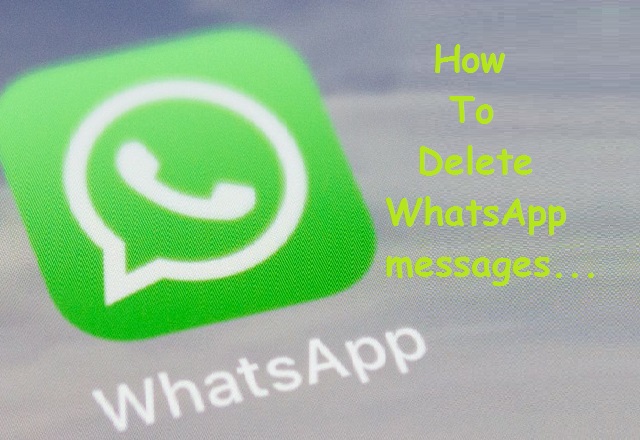
WhatsApp allows you to delete a sender and recipient message for a maximum of seven minutes since it was sent, but it is possible to deceive WhatsApp by falsifying the date and time of the system.
Delete old messages on WhatsApp
The first thing you should know is on what day and at what time exactly the message was sent. The best way to know with certainty is to make a long tap on the message until the message is selected and the button bar at the top is displayed. Click here the information button to know on what date and time the message was sent.
The next step is to activate the Avion Mode of the phone. A simple way to do this is to display the notification panel by dragging it down from the top of the screen and tapping on the airplane button. On some phones, it is possible to activate the airplane mode from the shutdown menu, which appears when you press and hold the on/off button of the mobile.
Then you must close WhatsApp completely. The best way to make sure of this is to go to the Android Settings (it should appear as one more application in the application drawer) and go to the Applications section. Keep in mind that the Android configuration menus vary from one model to another, although if you can not find the section you can always use the options search, by touching the magnifying glass.
Once inside the applications section, search WhatsApp and touch on it to open your options. Then press Force stop, which you must confirm again when a pop-up window warns you that this may cause errors.
The next step is to go back to the Android Settings, but this time to the Date and time setting. Once again, the specific menu varies from one mobile to another, although it is usually included in the general settings. If you can not find the option, use the settings search.
Disable the automatic date and time to be able to change them manually and then set the date and time one or two minutes after you sent the message you wanted to delete.
Finally, you only need to return to WhatsApp, open the conversation, make a long tap on the message you wanted to delete and press the trash icon to see that, now, you have the option to Delete for all. Pressing it removes the message.
At this moment you can deactivate the airplane mode so that WhatsApp sends the deletion request to your servers and it is also deleted in the recipient of the message. At that moment you can retrace your steps to readjust the time and date of the system to the current one.