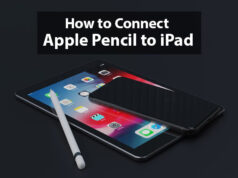How to take a screenshot on a pc
If you have been a Windows Pc user for quite some time, then there are chances that you might need to capture your system’s screen or take a screenshot. Though there are numerous ways of taking snapshots on a PC, it completely depends on your preference that which one you choose.
Today we will discuss how to take a screenshot on a pc and will initiate the article with the easiest methods and tools available and will then move to the alternatives of the same in the end.
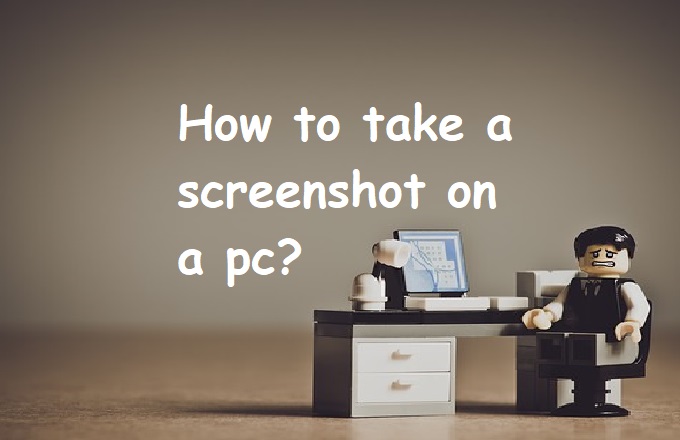
How to take a screenshot on a pc
Snipping Tool:
The very basic tool that windows users can use for taking a screenshot is the Snipping tool. The tool has been available since Windows Vista entered the market.
It is a user friendly-tool, and all you need to do is click on the Next button to begin the process. Always remember one thing while using the Snipping tool that it does not automatically save the screenshots and you have to save them manually.
Print Screen:
Another easiest method that windows users can opt for taking screenshots is using the Print Screen key. To capture the screen, users need to tap the Print Screen key.
The Print Screen key in some of the keyboards is also labeled as PrtScn. After tapping the key, the screenshot will be copied to the clipboard, and you have saved it manually by opening an image editing tool and pasting the screenshot in the editor.
Windows key + Print Screen:
Users can use this method to take screenshots if they wish screenshots to save automatically in the system. Just tap the keyboard shortcut Windows key + Print Screen key at the same time, and the command will capture the screen and save it automatically on the system.
Windows key + shift-S:
Next in the list of how to take a screenshot on a pc is a method which is as easy to use as the others we have discussed above. Just tap the keyboard shortcut Windows key + shift-S at the same time and the command will capture the screen and will save the file in your system.
Alt + Print Screen:
Last in today’s list is the quickest method that you can use for taking screenshots. Just tap the keyboard shortcut Alt + PrtScn at the same time, and the command will capture the active window and save it to the clipboard. But with this method, you have to save the screenshot manually by saving it in an image editor.
So these were the following methods which one can use for taking screenshots on a Windows PC. So today we have discussed how to take a screenshot on a PC, stay tuned for more such posts.