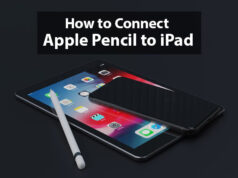How to delete all photos from iPhone at once
In today’s generation, almost everybody is using iPhones as it is more than just a smartphone and has become a status symbol.
Though iPhone is available in the market in different variants according to its storage and capacity, photos and videos add up to space quickly and this can be a big problem for iPhone users. Within a few weeks and months, you will find your iPhone low on memory and other such issues. To get out of this problem, follow along with how to delete all photos on the iPhone.
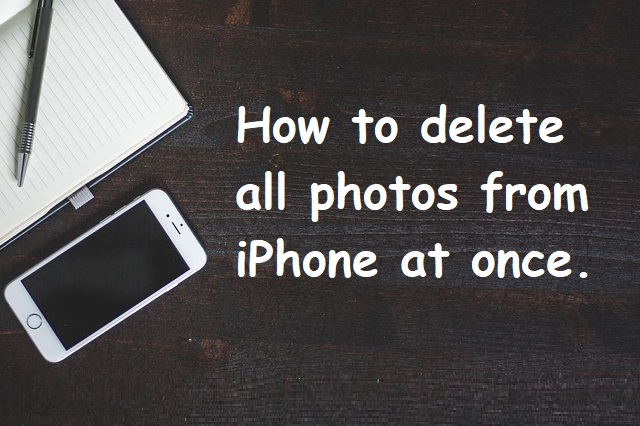
How to Delete All Photos from iPhone
If you are starting it all over or you are just willing to shift your photos to your personal computer, it will be pretty much helpful to know how to delete all photos from your iPhone.
One of the most important things that you should keep in mind while deleting your photos from your iPhone is to make sure that you are backing them up with a third-party service like Dropbox or Google Photos or your Mac or PC. Besides this, you can also use iCloud to keep the photos for the future.
So, How to delete all photos from iPhone follow along here:
- The very first step that you would be following to delete all photos from your iPhone is to Launch PHOTOS and tap on the Albums tab in the bottom right corner.
- Now what you need to do is tap on ALL PHOTOS and make sure that you are at the bottom. Trust us for every step, and you will soon get out of your trouble.
- Now Tap SELECT in the top right-hand corner and tap the BOTTOM RIGHT CORNER PHOTO/VIDEO and drag your finger to the top left-hand corner of the screen and hold down there. Sounds tough! It isn’t.
- Next, you will now see blue ticks on all the photos that will come your way while scrolling through all your photos. Do not forget to hold your finger at the top left corner until all the PHOTOS/VIDEOS are selected.
- Hurray! So here we are at the final step. Now tap the TRASH CAN ICON which is located at the bottom right-hand corner and delete all the photos by tapping on DELETE_ITEMS.
So these were the following steps that you can follow one by one to delete all the photos and videos from your iPhone and can grab some space for your device. All the steps are very easy and user-friendly, and the procedure will take just a few minutes.