When it comes to design, security, experience, and performance of the devices, Apple is one of the leading companies that we can count on. They have brought many amazing products, which provide rich experience and performance, with security, and help many people in different ways. If you have been using an Apple iPad, then you might have understood that this device can help you in a lot of things, like entertainment, gaming, arts, etc We can do many different things.
How to connect Apple Pencil to iPad
You might have heard about the Apple Pencil, or you might own an Apple pencil. It is an amazing tool(basically a stylus pen), and it can help in many things, like Drawing, note-taking, and much more. In order to use the Apple Pencil with your supported iPad, the Apple Pencil must be connected to the iPad. So, in this article, we are going to have a look at how can we connect our Apple pencil to the iPad. Following this article, you should be able to connect your Apple Pencil to your iPad.
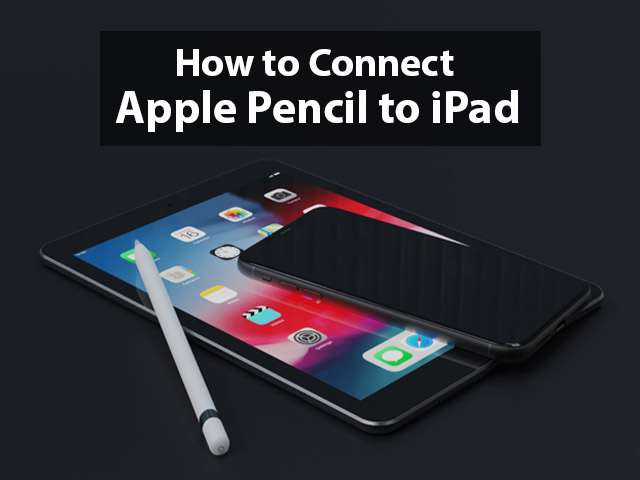
Apple Pencil compatibility with iPad
Before even buying the Apple pencil, we should take a look at the compatibility of the Apple Pencil and the iPad that you have. May be you have an iPad already, and you might want to get an Apple pencil for you, then First of all, you would need to have a look at the compatibility. Here is the list –
Apple Pencil (1st Generation)
These are the models which are compatible with the 1st Generation Apple Pencil –
- iPad (10th Generation)
- iPad (9th and 8th Generation)
- iPad (6th & 7th generation)
- iPad Mini (5th Generation)
- iPad Air (3rd Generation)
- iPad Pro 12.9-inch (1st, 2nd Generation)
- iPad Pro 10.5-inch
- iPad Pro 9.7-inch
Apple Pencil (2nd Generation)
Here are some of the models that are compatible with the 2nd Generation Apple Pencil –
- iPad Mini (6th Generation)
- iPad Air (4th Generation and above)
- iPad Pro 11-inch (All Generations)
- iPad Pro 12.9-inch (3rd Generation and above)
So, you just need to make sure first that you are buying the correct Apple pencil for your iPad model. It should be compatible in order to function.
How to connect Apple Pencil (1st Generation) to iPad
Let’s say that you have gone through the compatibility and found that the 1st Generation Apple pencil would be fine for you, and now you have one. Now it’s the time that you would need to connect it to your iPad, in order to use it. Firstly, the 1st Generation Apple Pencil relies on a Lightning connector, so we need to use that. Here are some of the steps that you need to follow, in order to connect the 1st Generation Apple Pencil to your compatible iPad.
- Step 1: First of all, take your 1st Generation Apple Pencil, and remove the back cap, to expose the lightning output.
- Step 2: Now, you need to plug the Pencil into your iPad’s lightning connector(The one that is used for charging).
- Step 3: When you plug in the Pencil to the iPad, a box appears on your iPad, requesting Bluetooth pairing request from the Apple Pencil. Just tap on Pair, and then you are done!
Note: If you have iPad (10th Generation), then you would need a USB-C to Apple Pencil adapter, in order to make the connection.
As you can see, how easy it was to connect your 1st Generation Apple Pencil with your compatible iPad. Just by following the above given simple steps, you can connect your Apple Pencil to your iPad. Just remember that if you have an iPad 10th Generation, you would need an adapter or converter, because it has a USB-C port.
The Apple Pencil will remain connected to your iPad, as long as it is not restarted, or you put the iPad in airplane mode, or connect to another iPad. Also, if the Pencil gets disconnected, you can simply follow the above-specified steps, to again connect the Apple Pencil to your iPad.
How to connect the Apple Pencil(2nd Generation) to the iPad
After going through the compatibility options, let’s say that you decided and bought the Apple Pencil 2nd Generation, for your Compatible iPad. Now, it’s the time that you need to connect the Apple Pencil to your iPad in order to use it. The 2nd Generation Apple Pencil is newer, has more features, and also, it is easier to connect this to your iPad, For that, we just need to make use of the magnetic connector of your iPad. Here are some of the steps that you need to follow, in order to connect your 2nd Generation Apple Pencil to your iPad.
- Step 1: Just get the Apple Pencil, and attach it to the right-hand side of your iPad. It should stick to the Magnetic connector.
- Step 2: When you connect it to the Magnetic connector, an Apple Pencil overlay pops up with a message to connect it to your iPad. Just press on Connect, and then you are done!
As you can see, so easily we were able to connect the 2nd Generation Apple Pencil to our iPad. The 2nd Generation Apple Pencil has many more features and is very easy to connect as you can see.
Even if the Apple Pencil gets disconnected from your iPad, don’t forget to follow the given steps, so that you can reconnect your Apple Pencil with your iPad.
How to disconnect your Apple Pencil from your iPad
If in case you want to disconnect your Apple Pencil from your iPad, it is also very easy, and you just need to follow a certain set of steps. Here are some of the steps that you need to follow, in order to unpair your Apple Pencil from your iPad.
- Step 1: On your iPad, just open the Settings.
- Step 2: When you open Settings, just find the Bluetooth option, and then tap on that.
- Step 3: When you tap on Bluetooth, you can see a list of devices connected.
- Step 4: Just find the Apple Pencil on the list, and then tap on the Blue i icon.
- Step 5: After this, just tap on Forget this device, and then confirm by tapping Forget device on the box that appears.
This way, the Apple device would be disconnected from your iPad. However, you can again pair your Apple Pencil with your iPad again, following the previously stated steps.
Is Apple Pencil not connecting to the iPad? Here are some steps to try
Let’s say that you have tried the above-specified steps to connect your Apple Pencil to your iPad, and it is not at all connecting. You also checked for compatibility and found everything fine. In this case, you don’t need to panic. There can be multiple possibilities as to why the Apple Pencil is not connecting with your iPad, and now you would need to try out some things, through which, you can correct this, and make sure that your Apple Pencil connects with your iPad. Here are some of the tips –
1. Be sure that the device Bluetooth is turned on
Well, The Apple Pencil relies on a Bluetooth connection, so it should be kept on all the time. It may be a possibility that you have the iPad Bluetooth turned off, which is why you are experiencing that the Apple Pencil isn’t connecting.
This may be because you don’t use Bluetooth devices more frequently, which is why the Bluetooth of your iPad is by default off, so you would need to turn it on, in order to connect your Apple Pencil with your iPad.
You can turn on Bluetooth by going to Settings > Bluetooth, and then toggle it on, and then try again.
2. Charging of the Apple Pencil
Charging can be another parameter that might be preventing the Apple pencil from getting connected to your iPad. So, you just need to make sure that you have charged the Apple pencil before connecting it. It should be at least charged 50% before you can connect it to your iPad.
3. Restart your iPad
Sometimes, restarting the devices can do the work. Simply try restarting your iPad, and just check once again if your Apple Pencil connects with the iPad.
4. Check if the Apple Pencil or iPad is damaged.
Well, if restarting, charging, or nothing works, then maybe either of the two is damaged, which is preventing them from getting connected. So, you would need to check if there is any damage, and if there is, you would have to consider repairing or buying a new iPad, or Apple Pencil.
Note: If the Apple Pencil is showing connected, but not working on your iPad, then try disconnecting the Apple Pencil from your iPad, and then try reconnecting.
How to charge your Apple Pencil?
Let’s have a quick look at how can we charge our Apple Pencil. The charging would be different for different generations of pencils.
If you have 1st Generation Apple Pencil –
If you have a 1st Generation Apple Pencil, then charging the pencil is a very easy process, and you just need to follow the given steps. Here is how you can charge your 1st Generation Apple Pencil.
- Step 1: Take your Apple Pencil, and remove the cap from the pencil, to expose the Lightning connector.
- Step 2: Connect that Lightning connector to your iPad charging slot.
Otherwise, you can also use the USB power adapter to charge the Apple Pencil, using the Apple Pencil Charging Adapter, which comes with the Apple Pencil.
So, this way, you can easily charge your 1st Generation Apple Pencil, following the above simple given steps.
If you have a 2nd Generation Apple Pencil –
If you have a 2nd Generation Apple Pencil, then the charging process for this Apple Pencil is easier. All you need to do is just connect your Apple Pencil to the magnetic connector on the long side of your iPad, and the battery level should appear near the top of your screen for a moment. To make sure that it appears, just make sure that the Bluetooth is turned on.
How to connect your Apple Pencil to iPad Wirelessly (Without plugging in)
If you want to connect your Apple Pencil wirelessly, without plugging in, then you need to have a 2nd Generation Apple Pencil. Connecting the 2nd Generation Apple Pencil is very easy, and you just need to make use of the magnetic connector in your iPad. To connect the Apple Pencil, you just need to attach the Apple Pencil with the Magnetic connector on the side of your iPad, and the pencil gets connected.
Note that if you want to connect the Apple Pencil to iPad wirelessly, then it works with a 2nd Generation Apple Pencil, which is compatible with iPad Mini (6th Generation), iPad Air (4th Generation and above), iPad Pro 11-inch (All Generations), iPad Pro 12.9-inch (3rd Generation and above)
How to connect Apple Pencil with Apple iPad (9th Generation)
If you have an Apple iPad 9th Generation, then the Apple Pencil compatible with it is the 1st Generation Apple Pencil. So, just follow the below-given steps to connect your Apple Pencil with your iPad 9th Generation.
- Step 1: First of all, take your 1st Generation Apple Pencil, and remove the back cap, to expose the lightning output.
- Step 2: Now, you need to plug the Pencil into your iPad’s lightning connector(The one that is used for charging).
- Step 3: After you plug in the Pencil to the iPad, a box appears on your iPad, requesting Bluetooth pairing request from the Apple Pencil. Just tap on Pair, and then you are done!
This way, following the simple above steps, you can connect your 1st Generation Apple Pencil to your iPad.
How to connect Apple Pencil with iPad(10th Generation)
If you have an Apple iPad 10th Generation, and you want to connect an Apple Pencil to that, then the compatible version of Apple Pencil for your iPad 10th Generation is the 1st Generation Apple Pencil. Here are the steps that you need to follow, in order to connect the 1st Generation Apple Pencil with iPad 10th Generation.
- Step 1: First of all, take your 1st Generation Apple Pencil, and remove the back cap, to expose the lightning output.
- Step 2: The iPad 10th Generation comes with a USB-C port, so you would need a USB-C to Apple Pencil Adapter.
- Step 3: When you plug in the Pencil to the iPad, a box appears on your iPad, requesting Bluetooth pairing request from the Apple Pencil. Just tap on Pair, and then you are done!
You just need to wait for the pairing to happen, and then you can unplug it from the USB-C to the Apple Pencil Adapter.
As you can see, following the above simple steps, you can just connect your 1st Generation Apple Pencil to your iPad 10th Generation.
How to connect Apple Pencil with Apple iPad Pro
If you have an Apple iPad Pro, then it depends on what generation iPad you have, and it depends on what pencil you would use.
Apple Pencil 1st Generation for Apple iPad pro-
- iPad Pro 12.9-inch (1st or 2nd generation)
- iPad Pro 10.5-inch
- iPad Pro 9.7-inch
Apple Pencil 2nd Generation for Apple iPad Pro –
- iPad Pro 12.9-inch (3rd generation) and later
- iPad Pro 11-inch (1st generation) and later
So, depending on what pencil is compatible, you can see the steps for connecting the 1st Generation and 2nd Generation pencils above, They are both very simple, and you can easily connect your Apple Pencil with the iPad Pro.
How to connect Apple Pencil with Apple iPad Air
If you have an iPad Air, then it depends on what Generation iPad you have, on which it can be decided what Apple Pencil version you would use. For example, if you have an Apple iPad Air (3rd Generation), then you would use Apple Pencil (1st Generation).
On the other hand, if you have Apple iPad Air (4th Generation or later), then you would make use of Apple Pencil 2nd Generation. The steps to connect these pencils to the iPad are very easy, and they can be found above for the specific Generations. You can follow the steps, and easily connect the Apple pencil with your iPad.
Conclusion
In this article, we had a look at how can we connect the Apple Pencil to the iPad. It is a very easy task, but we have a few things to make sure, like the compatibility of our Apple Pencil and iPad. In the article, we have specified the compatibility list of the iPads and Apple Pencil. You can follow the given simple steps to connect your iPad and Apple Pencil. There are different sets of steps that you need to follow, in order to connect the Apple Pencil (1st Generation) and Apple Generation (2nd Generation). I hope that you liked the information, and following the above steps, you could connect your iPad and Apple Pencil.
FAQs related to How to connect Apple pencil to iPad
Ans: Yes, you do need to charge your Apple Pencil. Depending on the Generation of the Apple Pencil that you are using, it would depend on how you charge the Apple Pencil. For example, for a 1st Generation Apple Pencil, you would charge it by connecting to the iPad’s lightning connector. On the other hand, for a 2nd Generation Apple Pencil, you just need to connect the Apple Pencil to the Magnetic Connector of your iPad.
Ans: Connecting your 2nd Generation Apple Pencil to your iPad is very easy, and for that, you just need to make sure that your Bluetooth is on, and just connect the Pencil through the Magnetic connector of your iPad.
Ans: If you have a 2nd Generation Apple Pencil, then you can connect it wirelessly. To pair it, you simply need to attach it to the Magnetic connector to the side of your iPad, and it should automatically pair and charge.




