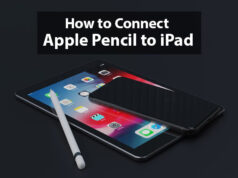YouTube Channel Change Name
The world is becoming more and more digital. To keep pace with the fastest growing technology, we must be tech-savvy a little, if not too much. Internet and media platforms have become an essential and inseparable part of our lives. Facebook, Whatsapp, Instagram, Tiktok, Viber, Twitch, Discord, and the list goes on.
One such media platform is YouTube. It is a video-sharing platform owned by Google. A user can upload, view, and share videos. Adding videos to a playlist, and commenting on videos are the common features. YouTube has really a huge collection of videos from almost all the fields and genres you know.
Videos are live-streamed as well as uploaded from the user’s own collection. For this, a user must have created his channel on YouTube. By using that channel, a user can present and share his video collection with the world.
How to change your YouTube channel name: Step-by-step guide
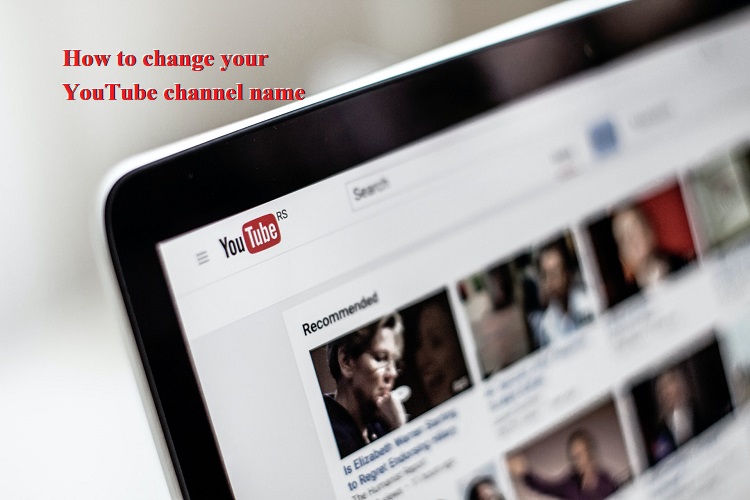
How to change the YouTube Channel Name?
What if you have created a channel and with the passage of time, you have grown tired of the old name of your channel or have a better idea that suits your channel’s content? So, you have decided to change the YouTube channel name.
The question before you is “How?” and the answer is “Here”…
In the next article, you will find little tips that will allow you to change the name of the YouTube channel.
It is important to know that the changes that we are going to show you here will only be applicable to your name. You should also make sure to put a name that this time if it lasts forever and has the appeal that many reproductions generate. And you don’t have to change the name of the YouTube channel again.
How to change the name of the YouTube channel
To start this explanation you must enter the YouTube platform and be there, you will go to the upper right and you will look for the icon that has the shape of a person. When you find it, you must clip there so that several options appear and you will choose to clip the option that says Your channel.
We wait a bit and a new window will load, the information will appear on your channel, as well as videos, etc. Now we are going to go to the left side next to your name in the icon where the photo of your profile appears. When mounting the cursor over the icon, a camera will appear, we clip it and it will show us a box that says Edit profile photo.
In this box we are going to select Edit, a new box will appear where we can select the photo, but we will give it a clip in the x so that this box is closed. And then we will go to this point to show you how to change the photo of our channel. When closed you can see a window where your name appears and on the right side you can see a pencil.
That pencil is the option to edit, we select it by clip and now it will give us the option to edit the name and place the one that seems best or most suitable for our channel.
It is important that you know that you must select a name that does not exist so that the platform accepts it and does not ask you to put another name to end your clip OK.
You can change the name of the channel on YouTube and not only, and you can also change various parameters such as those below.
- Change the logo of a YouTube channel.
- Change the background on a YouTube channel.
- Put another name on your YouTube channel.
- Change the description of the channel on YouTube.
Remember that a channel can be well associated with a profile on Google+ or a page on the same social network, so these points are closely linked.
In fact, a very important aspect is to keep in mind the importance of giving it a good name by thinking about the keywords or keywords by which we would like to position the channel.