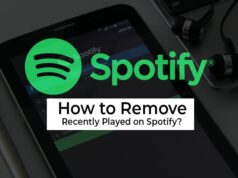100 Excel shortcut keys
Excel is one of the software, which is part of the Microsoft office package. Excel is widely used all over the world for creating data sheets, visualizing data, analyzing data, and sorting and organizing data. Excel is used for financial analysis in small and big companies. If you want jobs in these small and big companies you must be good at operating excel, and for that, you must know every shortcut key in excel.
Short-cuts make our life easy if you know the keyboard shortcuts of excel you can easily operate excel without touching the mouse often, which saves your time. So today we are going to discuss the 100, most useful excel shortcut keys.
100 Most Useful Excel Shortcut Keys

| Sr.n | Short-cut key | Function |
| 1 | Ctrl + A | To select all the contents in a workbook. |
| 2 | Ctrl + B | To turn highlighted cells bold. |
| 3 | Ctrl + C | To copy cells that are highlighted. |
| 4 | Ctrl + D | To fill the selected cell with the content of the cell right above. |
| 5 | Ctrl + F | To search for anything in a workbook. |
| 6 | Ctrl + G | To jump to a certain area with a single command. |
| 7 | Ctrl + H | To find and replace cell contents. |
| 8 | Ctrl + I | To italicize cell contents |
| 9 | Ctrl + K | To insert a hyperlink in a cell |
| 10 | Ctrl + L | To open the create table dialog box. |
| 11 | Ctrl + N | To create a new workbook. Th |
| 12 | Ctrl + O | To open a saved workbook. |
| 13 | Ctrl + P | To print a workbook. |
| 14 | Ctrl + R | Rename the table. |
| 15 | Ctrl + S | To save a workbook. |
| 16 | Ctrl + U | To underline highlighted cells. |
| 17 | Ctrl + V | To paste anything that was copied. |
| 18 | Ctrl + W | To close your current workbook. |
| 19 | Ctrl + Z | To undo the last action. |
| 20 | Ctrl + 0 | To hide a column. |
| 21 | Ctrl + 1 | To format the cell contents. |
| 22 | Ctrl + 5 | To put a strikethrough in a cell. |
| 23 | Ctrl + 8 | To show the outline symbols. |
| 24 | Ctrl + 9 | To hide a row. |
| 25 | Ctrl + Shift + : | To enter the current time in a cell. |
| 26 | Ctrl + ; | To enter the current date in a cell. |
| 27 | Ctrl + ` | To change the view from displaying cell values to formulas. |
| 28 | Ctrl + ‘ | To copy the formula from the cell above |
| 29 | Ctrl + F5 | Refresh data in the current worksheet. |
| 30 | Ctrl + Shift + = | To insert columns and rows. |
| 31 | Ctrl + Shift + ~ | Apply the General number format. |
| 32 | Ctrl + Shift + @ | To apply time formatting. |
| 33 | Ctrl + Shift + ! | To apply comma formatting. |
| 34 | Ctrl + Shift + $ | To apply currency formatting. |
| 35 | Ctrl + Shift + # | To apply date formatting. |
| 36 | Ctrl + Shift + % | To apply percentage formatting. |
| 37 | Ctrl + Shift + & | To place borders around the selected cells. |
| 38 | Ctrl + Shift + _ | To remove a border. |
| 39 | Ctrl + – | To delete a selected row or column. |
| 40 | Ctrl + Spacebar | To select an entire column. |
| 41 | Ctrl + Shift + Spacebar | To select an entire workbook. |
| 42 | Ctrl + Home | To redirect to cell A1. |
| 43 | Ctrl + Shift + Tab | To switch to the previous workbook. |
| 44 | Ctrl + Shift + F | To open the fonts menu under format cells. |
| 45 | Ctrl + Shift + + | Open the Insert dialog to insert blank cells. |
| 46 | Ctrl+F6 | Switches between 2 Excel windows. |
| 47 | Ctrl+F5 | Restores the window size of the selected workbook window. |
| 48 | Ctrl + Up arrow | To go to the top most cell in a current column. |
| 49 | Ctrl + Down arrow | To jump to the last cell in a current column. |
| 50 | Ctrl + Right arrow | To go to the last cell in a selected row. |
| 51 | Ctrl + Left arrow | To jump back to the first cell in a selected row. |
| 52 | Ctrl + End | Move to the last cell on a worksheet, to the lowest used row of the rightmost used column. |
| 53 | Alt + Page down | To move the screen towards the right. |
| 54 | Alt + Page Up | To move the screen towards the left. |
| 55 | Ctrl + F2 | To open the print preview window. |
| 56 | Ctrl + F1 | To expand or collapse the ribbon. |
| 57 | Alt | To open the access keys. |
| 58 | Tab | Move to the next cell. |
| 59 | Alt + F | Open the File page and use the Backstage view. |
| 60 | Alt + Down arrow | To activate filters for cells. |
| 61 | F2 | To edit a cell. |
| 62 | F3 | To paste a cell name if the cells have been named. |
| 63 | Shift + F2 | Open and edit a cell note |
| 64 | Alt + H + H | To select a fill color. |
| 65 | Alt + H + B | To add a border. |
| 66 | Ctrl + 9 | To hide a row. |
| 67 | Ctrl + 0 | To hide a column. |
| 68 | Esc | To cancel an entry. |
| 69 | Enter | To complete the entry in a cell and move to the next one. |
| 70 | Shift + Right arrow | To extend the cell selection to the right. |
| 71 | Shift + Left arrow | To extend the cell selection to the left. |
| 72 | Shift + Spacetd>
|
To select the entire row. |
| 73 | Page up/ down | To move the screen up or down. |
| 74 | Alt + H | To go to the Home tab in Ribbon. |
| 75 | Alt + N | To go to the Insert tab in Ribbon. |
| 76 | Alt + P | To go to the Page Layout tab in Ribbon |
| 77 | Alt + M | Go to the Formulas tab in Ribbon. |
| 78 | Alt + A | To go to the Data tab in Ribbon. |
| 79 | Alt + R | To go to the Review tab in Ribbon. |
| 80 | Alt + W | To go to the View tab in Ribbon. |
| 81 | Ctrl+Esc | Close a dialog or cancel a process, such as a paste operation. |
| 82 | Alt + Q | To quickly jump to search. |
| 83 | Alt + Enter | To start a new line in a current cell. |
| 84 | Shift + F3 | To open the Insert function dialog box. |
| 85 | F9 | To calculate workbooks. |
| 86 | Shift + F9 | To calculate an active workbook. |
| 87 | Ctrl + Alt + F9 | Calculate all worksheets in all open workbooks, regardless of whether they have changed since the last calculation. |
| 88 | Ctrl + Esc | Close a dialog or cancel a process, such as a paste operation. |
| 89 | Ctrl + Shift + F2 | Insert a threaded comment |
| 90 | Ctrl + Alt + = | To zoom in inside a workbook |
| 91 | Ctrl + Alt + – | To zoom out inside a workbook. |
| 92 | F7 | Check spelling in the active worksheet or selected range. |
| 93 | Ctrl+Q | Display the Quick Analysis options for selected cells that contain data. |
| 94 | Ctrl+Shift+Home | Extend the selection of cells to the beginning of the worksheet. |
| 95 | Ctrl+Shift+G | Open the Workbook Statistics dialog. |
| 96 | Ctrl+Shift+^ | Apply the Scientific number format with two decimal places. |
| 97 | F11 | Create a chart of the data in the current range in a separate Chart sheet. |
| 98 | Alt + F11 | Open the Microsoft Visual Basic For Applications Editor. |
| 99 | F1 | To open Microsoft Excel help. |
| 100 | Ctrl + F4 | To close Microsoft Excel. |
As you can see we have shortcut keys for almost every useful command in excel this shortcut key helps us to operate the computer without a mouse by using just a keyboard. Using a keyboard enables us to do the task quickly and save time. If you memorize the above shortcut keys then operating excel can be fun for you.
FAQ About Excel shortcut keys
Ans: Ctrl+N.
Ans: Ctrl+F4.
Ans: Ctrl+O.
Ans: Ctrl+S.
Ans: Ctrl+P.