Many people are concerned About Ransomware, Hijacking the data, On their computers. there are many ways to protect yourself if you’re running Windows 10. here I will tell you STEP BY STEP process of How to protect yourself from Ransomware with Windows Defender.
One of these ways many people are still not aware of is to enable Control folder access.
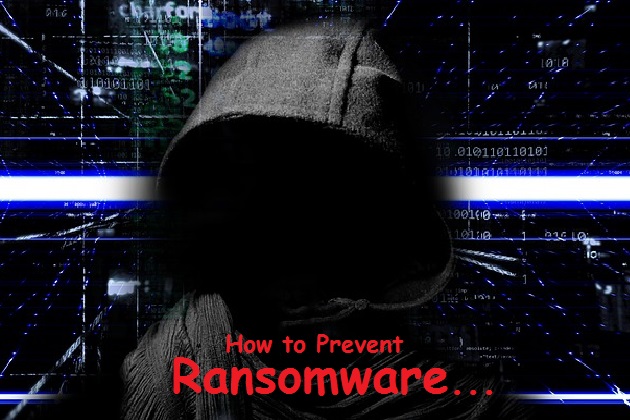
How to protect yourself from Ransomware with Windows Defender
Which is a security feature built into windows defender designed to protect your files and folders from Ransomware?
In this article, I will tell you the basic steps needed to enable it on your PC.
The first step is to open your settings app on Windows 10.
You can get to it by going to your start menu and selecting the settings icon.
We could simply do a search. In the search bar. And select it.
At the bottom.
Of this window.
Select Update and Security.
On the left side select the windows defender tab.
Then here at the top click on open windows defender security center.
In the security center in the top row on the left.
Select virus and threat protection.
Near the bottom of this window click on virus and threat protection settings.
Now you need to scroll down and find controlled folder access.
Toggle the slider to turn it on.
Doing this will generate a list of folders that will be protected from
Unauthorized access by malicious programs like Ransomware.
The only apps for programs that can gain access to these folders are ones that are confirmed to be safe.
To see the entire list of folders that have controlled access. select protected folders.
These are the default folders that you can’t remove if you want to add another folder to be protected select the plus to the left or add a protected folder.
They just navigate to the folder that you want to add.
Let’s go back to the previous screen and then scroll down to the controlled folder access area.
To allow access to that program select Allows an app three controls folder access.
Then click on the plus to the left of the ad and allowed the app.
Then navigate could program’s location. And selected.
And then click on open to allow access to the protected folders.
Then it will show up in your list of approved apps and then you will see any warnings about that program anymore…
I hope it will help you to protect yourself from Ransomware with Windows Defender.
Remember that keeping your operating system and drivers up to date and backing up your data on a regular basis can help you from being a victim of Ransomware.



