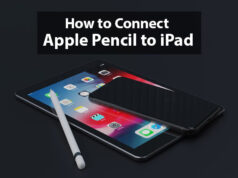How to Remove Sidebar on Mac
Generally for iOS devices Safari is the default browser which works faster and smoothly. This browser gives some specific and efficient features for its users. If you are Safari browser users then you may have noticed one thing that within this browser you get a sidebar option. This sidebar contains three types of content, while you can hide or view that sidebar as per your own wish. If someone wants to know how to get rid of the sidebar on a Mac device then you will get the whole information into this article.
You may have been fed up with the use of this sidebar feature due to long time usage, while now you need to customize it then about that you can get a full resolution here.
As a Mac desktop user, you will need to follow all the given information in this article carefully, so that you will be able to rid of the sidebar easily on the Safari browser.
How to Get Rid of Sidebar on Mac
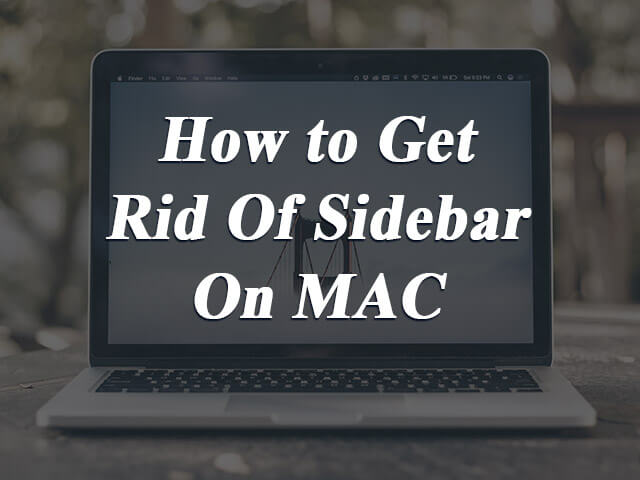
Main Content:
- How to Get Rid of Sidebar on Mac
- How to Rid Of Bookmark, Reading List and Shared Links on Mac
- Brief Information About Safari Sidebar with Its Features
- Conclusion
- FAQ
How to Get Rid of Sidebar on Mac
Safari browser gives some effective settings options already for their users, with the help of them you can customize the browser for you as per your need. Now doesn’t matter you are a new user or old, every time you should know how to enable or disable the sidebar on Mac.
Below given some easy and effective steps that will help you to rid of the sidebar on Mac device, let’s see them one by one.
- Generally specific keyboard combinations can help you to do this activity so that you can rid of the sidebar on a Mac device. For that, you will need to press Shift, Command, and L Buttons.
- Here you will need to press ‘Shift+Command+L’ keyboard combination simultaneously. Due to that you can either open or close the sidebar on the Safari browser. Here you need to do this keyboard combination when the safari browser is in the front most view.
- In another way you can appear or disappear the sidebar on Safari from its menu. Like you will get to see the view option there so select that. Now if you want to disappear the sidebar from Safari then you will need to choose the hide sidebar option there.
In this way on your Mac device, you can disable or rid of the sidebar from the Safari browser.
How to Rid Of Bookmark, Reading List and Shared Links on Mac
As you have read already the Safari sidebar contains three types of content among them Bookmarks, Reading List, and Shared links are included. So some users may want to rid of all of that three content and keep it as a hide, in that case, you should know how can you do that task easily.
Currently, if you are using a Mac device and want to rid of bookmarks and other two content on the Safari browser, which are available in the sidebar. To do that task easily you can get help from below given simple steps.
- At first you will need to click on the Bookmarks icon or in another way you may go through the toolbar view section where you can get to see the hide sidebar option. Here you will need to choose the hide sidebar option so that you will be able to rid bookmarks of the Safari browser.
- Another simple method is that you can simply press keyboard combination ‘Shift+Command+L’, in this way you will get some options there like show sidebar and hide the sidebar. To hide bookmarks you will need to choose the hide sidebar option here so that easily your sidebar will disappear from your Safari browser.
Brief Information About Safari Sidebar with Its Features
Up till now, you got all the information about the whole process to rid of the sidebar from the Safari browser. Apart from that, you got a rough idea like in case if you wish to enable the sidebar option again, then also you can do that easily with the help of some simple task. Safari sidebar is the left edge of the browser window, while it can enable or disable as per your choice.
This article’s motive is to provide you with detailed information about Safari browser sidebar features so that you will be able to use this browser efficiently without getting into any trouble. For new users, this explanation can be very much useful.
Generally into the Safari sidebar you get to see three types of content like Bookmarks, Reading List, and Shared Links. All these three contents are so much useful for you as a user while from time to time you can need to access them. In short, let’s overlook them so that you will get a clear idea about them.
1. Safari Bookmarks
In to bookmarks option, all those website links go to save whose you have chosen as a favorite. Due to this feature, every time you have don’t need to keep memorizing any specific website, then that you can directly visit on bookmark and tap or click on that website link to visit the site.
In to bookmark list, the website URL goes to save on a permanent basis, which means until you will not remove that website link from the bookmark list it will be kept as a saved there.
2. Reading List
Some users may get confused between Safari bookmarks and reading lists because their external performance looks similar. Actually reading lists is the best feature offered by Safari browsers for their users.
In to reading list that web pages go to save which you want to read later on. While you can directly go on that page which you left there related to your previous browsing. Now here the basic difference between bookmarks and reading lists is, reading list web pages are temporary basis go to stored there, while into bookmark list website URL kept being saved permanently.
But the best feature of the reading list option is that you can visit a web page into the reading list without the internet. Means offline also you can read that specific web page by going through a reading list.
3. Shared Links.
It is one more best feature given by Safari browser for their worldwide users, with the help of the shared links option you can add your favorite social media account links to the Safari browsers.
So that next time when you will need to visit your Twitter, Facebook, or LinkedIn account, you can go directly with the help of the shared links option.
Conclusion
The Safari sidebar is the left edge of the Safari window, while users can keep it enabled or disabled. This sidebar contains three types of content that are so much useful for users. In case if any user wants to rid of the sidebar then he/she can remove that. To get know more about details about sidebar rid of the process you can get a reference by this article.
In this way, you have read various types of information about Safari browser sidebar like how to rid of or enable sidebar on Mac. Apart from that you have introduced sidebar content, hope you have well understood all of this information. Try to share this helpful information with other people so that they will get benefits from it. Thanks for being with us
Frequently asked questions about Sidebar rid of process on Mac
Ans: Yes.
Ans: Yes.
Ans: Bookmarks, Reading List and Shared Links.
Ans:Shift+Command+L.
Ans: Hide Sidebar.