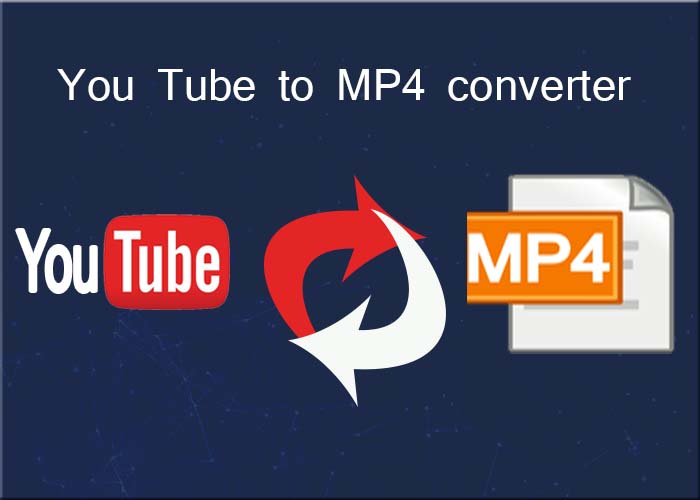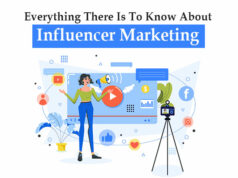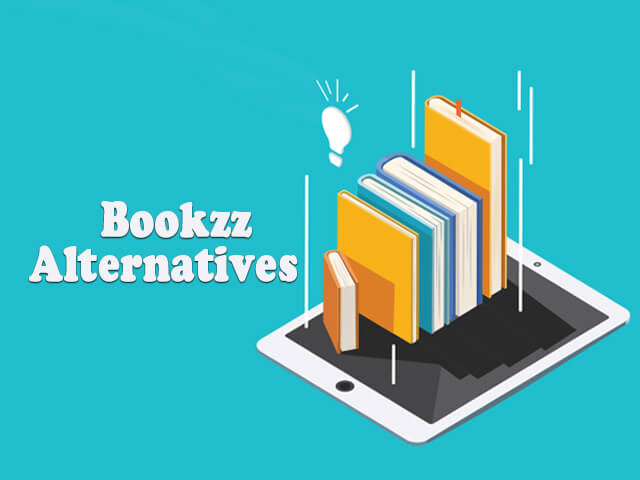How to download music from Spotify
Today we will show you how to download music from Spotify on your mobile. You will not need any type of program to do it since it is one of the options that include the official application of the service. This way you can listen to your favorite albums and playlist without spending any of your data rates.
We will first start by explaining how to choose where the songs are stored, in case your mobile allows you to enter a microSD card. In the second step, we will tell you how to download your favorite albums and songs, and we will finish explaining how to activate the offline mode so as not to waste data while playing the music on your mobile phone.
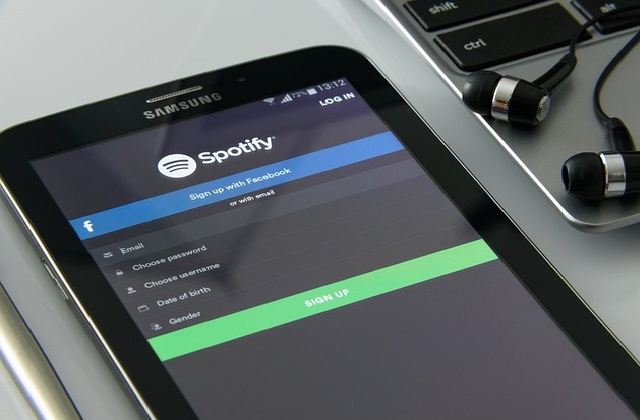
How to download music from Spotify free offline without premium
First, choose where to save your music:
If your phone has the possibility of inserting a microSD card to expand its storage, it may be there and not in the main memory where you want the songs to get saved. That’s why we’re going to start by choosing where your music is stored. Open Spotify and go to the ‘Your Library section’, after reaching there, click on the gear icon to enter Settings.
Once you reach the Spotify settings, scroll down until you find an option called Storage. Click on it, it can be located almost at the end and will allow you to choose where to store the musical data on the mobile.
In the next screen, you just have to press where to save the music in the storage of the device or the SD card. I recommend that you keep it on the SD card, because if you uninstall and reinstall Spotify or reset the phone and the next time you download the same disk you will find it in the SD and it will only take a few seconds to have it available without a connection.
How to download discs or playlist on Spotify
Now, let’s talk about the simpler part. Simply look for a music disc you like on Spotify and click on it to enter its file. When you do, you just have to press the Download button and Spotify will save the disk in memory. On the tab, there is also a Save button. I recommend you to press it because the disc will be saved in your library and it will be much easier to access it to listen to it.
If you do not want to save the entire album you can put a single song in a Playlist to download different songs individually. For that click on the icon of the three points to the right of each song, and in the drop-down menu choose the option Add to playlist. You only have to choose which one to put it in.
And of course, playlists can also be downloaded. The procedure is the same, first, click on the icon of the three points on the right of the name of each of your playlists, and then choose the Download option.
How to use the downloaded music so as not to waste data
The only way to download the music from Spotify is when you have a WiFi connection. To do so, click on your library, and then on the gear icon to access the Spotify settings again.
Once in the configuration, activate the lever of the Offline Mode. When you do it Spotify will stop connecting to the Internet to play the music, playlist or podcast, and will do so through what you have saved. With this mode, you can only listen to the music you have downloaded, and to make sure you use it properly you will have to deactivate it at least every 29 days.
Read: