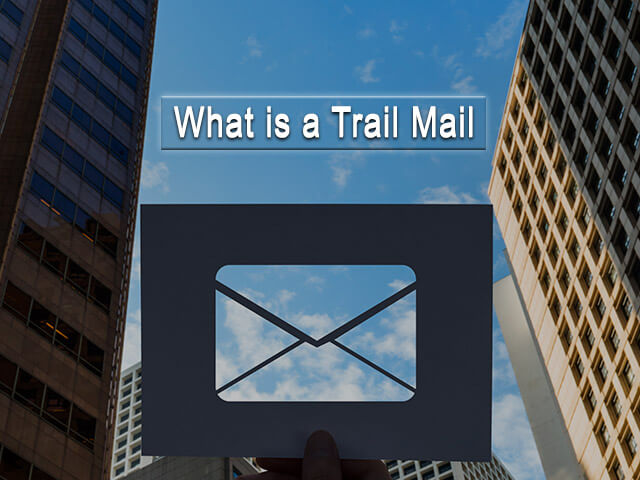Whatsapp Tricks and Hacks
There are many instant messaging applications, but since its inception in 2009, WhatsApp has become the favorite of many.
Today it has around one thousand five hundred million users distributed throughout many countries. He even got Facebook‘s attention enough to buy WhatsApp in 2014.
Despite being a simple application that allows you to talk with your friends and family around the world, this application offers many more features than you would think.
You may use this application daily, but we bet you do not know how to make the most of it.
Below you will find the best 19 WhatsApp tricks, from the simplest you may already know to some useful and practical tricks that almost nobody knows.

Whatsapp Tricks and Hacks Cheats
1. Share your location, even in real time on WhatsApp
WhatsApp allows you to share your current location not only through a single message but also in real time.
Sharing your location through a message shows your location on the map and is a great way to meet friends and show where you are when you do not know the address.
When you share your location in real time or live your location is updated all the time and other people will see your location move on the map.
It is a good way to know if your partner arrived safely at home after you left her alone on the bus or it could be a good way to update your location while traveling.
How to share your location:
In the chat with the person you want to send your location to, touch the clip next to the camera and select “Location.”
Choose if you want to send your current location or if you want to share your location in real-time.
I hope this point also helps you with How to check someone’s location on WhatsApp?
2. Change the text format in WhatsApp – WhatsApp text tricks
Sometimes the simple text is not enough to communicate exactly what you want to say. Although it is a feature that many do not know.
WhatsApp allows you to type in bold, italic, and crossed out and even mix these options. To do so, you have to add a symbol before and after each word or phrase you want to change.
Bold: To write in bold add an asterisk (*) before and after the word without adding spaces. For example, typing * WhatsApp * will look like WhatsApp.
Italic: To write in italics add a low script (_) before and after the word without adding spaces. For example, typing _WhatsApp_ will look like WhatsApp.
Strikethrough: To write in strikethrough add a border (~) before and after the word without adding spaces. For example, writing ~ WhatsApp ~ will be crossed out.
Hidden WhatsApp chat
3. How to make WhatsApp messages unseen?
Mark as unread WhatsApp
Did they ask you a question that you can not answer yet? Do you need something that reminds you that you have to respond to someone later? WhatsApp allows you to mark a chat as unread.
On Android
Tap and hold the chat. In the menu that appears above, touch the three points in the upper right corner and select “Mark as unread”.
In iOS
Swipe right over the chat and select the “Unread” option.
Whatsapp Tricks and Hacks
4. Save data using WhatsApp
It is easy to share photos and videos through WhatsApp, but it is also easy to finish your data in seconds.
WhatsApp allows you to control when the content sent to you is automatically downloaded.
Go to Settings allows you to select what type of files you want to download when you are using data and when you are using Wi-Fi. In addition.
WhatsApp allows you to activate the option to use fewer data during a call.
How to save data:
Go to Settings> Data usage. Select “When using data” to select which files you want to download when you are using data.
Videos are what consume the most data, but if you really want to control your data consumption, also deactivates the option to download photos.
Below you can activate the option “Low data usage” to reduce the amount of data you use when making calls.
Whatsapp Tricks
5. Prevent others from knowing that you have read the messages in WhatsApp
WhatsApp uses a very simple system to show you the status of your messages through a small icon to the left of each message.
A clock tells you that the message could not be sent. A check means that the message was sent, but has not been received by the other person.
Two checks (double-check) show you that the message you sent was received but has not been read and finally, two blue checks let you know that your message was read.
The system is simple, but the blue checkmarks can generate more drama than many would think.
Why did not you answer the message immediately? You’re good? Are you ignoring someone on purpose? Many prefer to simply hide if they have read the messages or not and there are two ways to do it:
How to deactivate the double blue tick:
This method deactivates this function completely, but keep in mind that deactivating the double blue tick also prevents you from knowing if other people have read your messages.
In WhatsApp, go to Settings> Account> Privacy and uncheck the
“Reading confirmation” box
Through the airplane mode:
If you do not want to deactivate the double blue tick completely, but you want to control which messages appear as seen and which do not, you can use the airplane mode.
Make sure that the WhatsApp application is closed, put your cell phone in airplane mode and then read the message you want to avoid coming out as seen.
Then, close the application and take out your cell phone so airplane. The message will not appear as read.
6. Know what time your messages were read in WhatsApp
If instead, you enjoy knowing if your messages were read or not, you may like to know that you can also know exactly what time they were read.
This may only serve to torture you and know exactly how long it takes someone to answer you or this may give you useful information about when was the last time that person was pending your cell phone.
On Android
Touch and hold a message. In the options that appear above, touch the three points in the upper right corner and then select “Info”.
You will see exactly what time you sent the message and what time it was read.
In iOS
Swipe left on the message you are interested in.
Whatsapp Tricks and Chits
7. Mark messages to find them later easily in WhatsApp
WhatsApp allows you to easily mark messages that contain important information that you want to find later without having to spend hours searching for that specific message in each conversation.
Regardless of whether it is an important date, the name of a movie that was recommended to you, or anything else, WhatsApp allows you to find these messages quickly.
On Android
Touch and hold the message you want to save. In the options that appear above, touch the star.
When you want to see all the marked messages, go to the main screen of WhatsApp, touch the three points in the upper right corner and select “Featured Messages”.
On iOS
Double-tap the message or touch it and keep it pressed. Select the star in the menu that appears. To see the messages you have marked go to Settings> Featured messages.
- Back up your contacts, conversations, and files in WhatsApp
WhatsApp allows you to make backups directly in your Google Drive or iCloud account.
This not only allows you to keep all the contacts and files that have been sent to you safely in case you lose your cell phone, but it also allows you to pass all your contacts and conversations quickly every time you buy a new cell phone.
Google Drive and iCloud are cloud storage services and anyone who has an account has a few free gigs, more than enough to do regular backups.
WhatsApp offers you the option of making manual backups whenever you want or you can configure the application to perform automatic backups every so often.
On Android
Go to Settings> Chats> Backup. On this screen, you can change the Google account in which the backup is stored, choose whether you want to schedule regular automatic backups or make one now and decide if you want these backups to be created only when you are connected to a Wi-Fi network.
In iOS
Go to Settings> Chats> Backup of chats. On this screen, you can choose if you want to schedule regular automatic backups or make one now.
Whatsapp Tricks – WhatsApp secret chatting
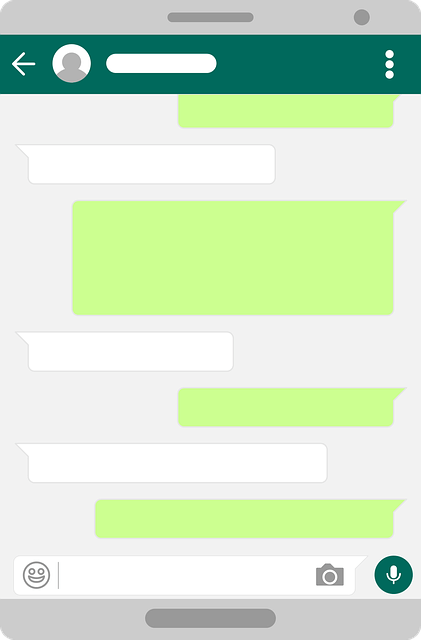
- Send private messages to many people at the same time in WhatsApp
WhatsApp allows you to send the same message to many people at the same time and those who receive it will see a normal private message and will not know that it was sent to others.
This function, called diffusion, is useful if for example you want to invite several people to an event or you want to ask the same question to several people but you want to receive their answers privately.
It is also a good way to wish a Merry Christmas or New Year to many people at the same time.
On Android
Tap the three dots in the upper right corner and select “New broadcast.” Select the contacts to which you want to send the message.
A broadcast list will be created that looks the same as when using a group on WhatsApp, but what you type in it will be sent as separate messages to each contact in the broadcast list.
On iOS
Touch the “Broadcast Lists” button on the Chats screen and select “New List”. Select the contacts to which you want to send the message.
A broadcast list will be created that looks the same as when using a group on WhatsApp, but what you type in it will be sent as separate messages to each contact in the broadcast list.
- Create shortcuts to chats that you use often on WhatsApp
This is a useful feature, but it is only available for Android. If you have conversations with people or groups that you use often and that you want to be able to access quickly.
WhatsApp offers you the option of having direct access on the home screen of your cell phone.
These shortcuts take you directly to the conversation instead of having to open the application and search for the chat or group each time.
In Android
Open the conversation or group you want to convert into direct access. Touch the three points in the upper right corner and select “More.” Touch the “Add shortcut” option. A new icon will appear on the home screen of your cell phone.
Whatsapp Tricks 2019
11. Set a chat
This trick works similarly to the previous one and also allows you to quickly find the chats you use often.
If you do not want to add icons to your home screen you can set a chat to always appear at the top of the chat screen within WhatsApp.
The chats in this application are usually organized in order from most recent to oldest so that the last messages you received appear above.
Setting a chat will always make it appear in the first place no matter when it was the last time you spoke with that person or group or if you received other more recent messages.
On Android
Touch and hold the chat you want to set. In the options that appear above, touch the icon in the form of a thumbtack or tack to set the conversation. From now on, it will appear in the first place in your list of chats.
In iOS
On the chat screen, swipe right to the chat you want to set. Select “Set” in the options that appear to the left of the chat. From now on, it will appear in the first place in your list of chats.
12. WhatsApp Web
You want to use WhatsApp on pc So below is an answer… how to use WhatsApp on pc?
WhatsApp allows you to link your account with a browser to view your chats in a window.
This allows you to download to the computer files that have been sent to you by WhatsApp and write long messages more comfortable using your computer keyboard and not the cell phone.
Keep in mind that your WhatsApp will remain open in the browser that you link with your account, so it’s better to do it on your personal computer.
You can use WhatsApp Web just like using the application on your cell phone, but you can not chat from a browser if your cell phone is turned off or you do not have an Internet connection.
How to use WhatsApp Web:
Open the browser you want to use and go to web.whatsapp.com.
You will see a QR code on the page. Open the WhatsApp application on your cell phone. Touch the three points in the upper right corner and select WhatsApp Web.
Scan the QR code on your computer using your cell phone. Once your cell phone has read the code. WhatsApp will open in your browser and you can chat and send files as if you were on your cell phone.
13. Mute WhatsApp groups
Groups are a very useful feature in WhatsApp, either to talk with your whole family without having to send separate messages to each one, to organize trips between friends, to keep up with the latest news at work, etc.
However, with groups of up to 100 people, it is sometimes difficult to concentrate if you hear a WhatsApp notification every five minutes and sometimes you just do not want to read everything they write.
WhatsApp offers different ways to mute groups or control when you receive notifications.
How to mute WhatsApp group:
Open the group you want to mute and touch the three dots in the upper right corner to open the menu. Select “Silence notifications” and choose how long you want to silence the group.
If you check the “Show notifications” box you will see a notification when you receive a message but it will not ring.
New Whatsapp Tricks and Hacks
14. Customize notifications in WhatsApp
WhatsApp allows you to select a ringtone or sound for each chat or group.
Knowing who speaks to you just by listening to the notification is a good way to know if you have to respond quickly or if it is just someone sending a meme again in the workgroup.
You can choose between the default ringtones or sounds on your cell phone or you can select a file that you have downloaded. This works for both individual chats and groups.
How to personalize notifications:
Open the chat or group you want to customize and tap the name in the upper left corner to see the details of the contact or group. In the menu that appears select “Custom Notifications”.
Check the box “Notif. Customized “to activate the options that appear below.
This menu allows you to change the toning one for both messages and calls.
WhatsApp notifications sound
15. Choose who can see your profile picture in WhatsApp
If you use your personal number to make all kinds of inquiries about WhatsApp you may not feel comfortable sharing your photo with everyone you write to.
You can choose if you want your profile picture to appear for everyone, for anyone, or only for the people you have added to your contact book.
How to choose who sees your profile picture: who can see my WhatsApp profile picture
Open WhatsApp, go to Settings> Account> Privacy> Profile picture. Choose if you want everyone to see your profile picture, just your contacts or nobody.
16. Delete messages in WhatsApp
Before, WhatsApp only allowed you to delete messages on your cell phone but not on others. Recently added the option to delete messages for everyone in the conversation.
Did you write to the wrong person? Did your auto corrector write something very, very embarrassing? WhatsApp allows you to eliminate it as long as you do it in less than seven minutes, more than enough time to save yourself embarrassing moments.
However, keep in mind that the message does not disappear without a trace. When you delete a message, it will be replaced by the text “This message was deleted”.
Since it is a function that was implemented recently, it is necessary that both parties have the latest version of WhatsApp for this to work.
How to delete WhatsApp messages:
Touch and hold the message you want to delete. From the options that appear above, select the trash. In the menu that appears select “Delete for all”.
The message will be replaced by the text “This message was deleted”.
Whatsapp Tricks and Hacks
17. Search messages in WhatsApp
Earlier in this article, we showed you how to mark messages to easily find them later.
If you forgot to mark a message or are looking for something you did not know you had to dial. You can use the WhatsApp search. Even if you do not remember who gave you the information you are looking for.
Regardless of whether you are looking for a link, a name or a number. You can easily search your chats without having to search each chat separately.
How to search for messages:
On the main page of WhatsApp, you will see a magnifying glass in the upper right corner, to the left of the three menu points.
Touch it and write what you want to find. You can search for both contacts and text or numbers within a conversation.
18. add emoticons, text, drawings, and filters to your photos directly on WhatsApp
There are many famous applications for allowing you to add filters. emoticons and text to your photos for whatever you want, from jokes to important explanations.
But did you know that you can do the same directly from the application you use every day to communicate with others? Regardless if you take a photo directly from the application or if you import one from your gallery.
WhatsApp offers you five different filters, lets you crop your photos, draw on top, and add emoticons and text.
How to edit your photos:
Take a picture directly from WhatsApp or import one as an attachment. When the photo is opened (before sending it) you will see four options in the upper right corner. The first has an icon of two squares that allow you to crop your image.
The second icon allows you to add emoticons. The third one allows you to add text and the last option is used to draw on top of the photo.
When you select the icons to draw or add the text you will see a bar on the right that allows you to choose a color. Swiping up on the photo opens the filter menu.
19. How To Use Two WhatsApp In One Phone or Mobile
If you want to use 2 WhatsApp In on Mobile then you can use an app like Parallel Space for more details about Read this post How To Use Two WhatsApp In One Phone and also check Parallel Space App on Google play store.